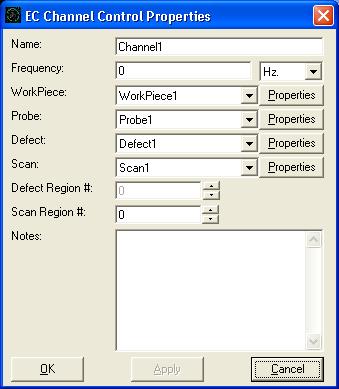
EcChannel control's property page
The EcChannel control's view is mostly made up of other controls; the EcScan, EcWorkPiece, EcProbe, and EcDefect controls. Therefore, right clicking on these controls will open their corresponding "hot menus". In order to open the EcChannel controls hot-menu you must right click on the status bar at the bottom of the control, the only visible part of the EcChannel control itself.
The hot-menu allows you to open the properties page for the EcChannel control.
This window is shown below.
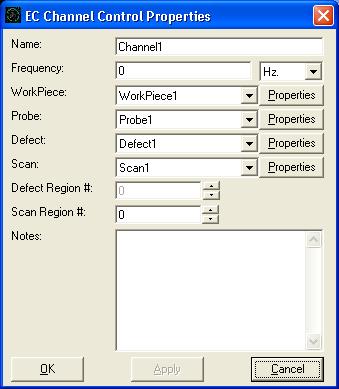
EcChannel control's property page
Use this control to make changes to the EcChannel's characteristics, i.e. Name, Frequency and Notes values by typing directly into their text boxes. The defect region number and scan regions can be modified here as well. Notice that the EcDefect control and EcScan control are defined independently of the defect region and the scan region. This allows for the same defect or scan to be used in different regions. This applies to scans only in the case of tubular inspections, when you can scan inside the tube or outside the tube (you would obviously have to choose different probes for each scan as well).
Use the pull-down lists to select the desired objects to be used by the EcChannel
control. The choices provided in each of the lists are controlled by the EcInspection
control. If the desired object is not in the list, you must first add it using
the EcInspection control's properties page.